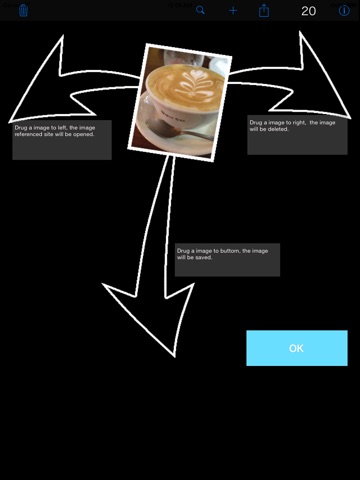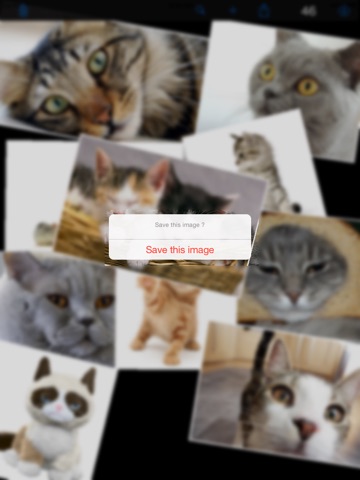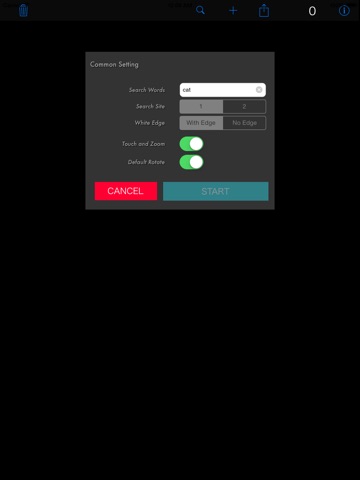
Wallpaper Maker-imgPalette for iPad FREE
--- What is imgPalette? ---
imgPalette enables you to collect your
favorite images easily and to produce your
original wall papers easily with those images.
--- Instruction movie on Youtube ---
You can see a simple instruction video of
img Palette on Youtube.
http://www.youtube.com/watch?gl=JP&hl=ja&v=omoS--_eW8c
--- Introduction ---
You want to create your original wall paper for
your iPhone/iPod touch with your favorite photos?
With imgPalette, you can create your own wallpapers
of popular models, actor, actress, automobiles, flowers,
dogs and dolphins, or even of World Heritages.
First, imgPalette collects images on the internet with
a keyword you entered.
Then found images emerge like mushrooms by your tapping
on the screen!!
If you find your favorite images, you can keep images
on the screen and place them with your favorite size
and angle.
The screen you made can be saved as a wallpaper image.
You can easily make your own wallpapers each and every day.
--- Features ---
-Saving the original images collected by imgPalette
-Saving the wallpapers you create with the collected images
-Setting the size, place and angle of images on the screen
-Referring to the source website of the image collected
--- How to use ---
With basic three steps, you can make your own wallpapers.
1. Enter the keyword:
Enter any keyword you like and push the RELOAD button,
then imgPalette goes find related images on the net.
2. Loading and setting the images:
-Loading the image
You can load the images by tapping anywhere on the screen.
While loading, an indicator is seen on the place you tapped.
-Moving the image
You can move the images with one finger dragging.
-Scaling and rotating the image
You can change the size of the image with two finger scaling.
Also you can rotate the images with two finger rotating.
3. Saving the screen as wallpaper:
Push the SAVE button placed on the top of the screen.
The original wallpaper will be stored in your iPhone/iPod touch.
--- Other features ---
-Delete the images:
You can delete the images you dont like by sweeping them
out to the right side.
-Referring to the source website:
You can refer to the source website of an image by sweeping
the image out to the left side.
-Save original images into the storage:
You can save the original images by sweeping them out downward.
-Placing an image on the top layer:
You can place an image on the top layer with a single tap
on the target image.
-Placing an image on the bottom layer:
You can place an image on the bottom layer with a double
tap on the target image.
-Show and hide the navigation bar:
The navigation bar on the top of the screen hides while you
set the display horizontally. To show the navigation bar,
shake the device or set the device vertically.
--- Disclaimer ---
-ATOMWORKS shall not be responsible for
the inability to use the app, when the present
response pattern to the request is changed.
-ATOMWORKS shall not be responsible for
any unpleasantness you get by watching
images collected with keywords you entered.
--- About COPYRIGHTS ---
Collected images may be protected by copyrights.
Use the app and images only for your personal use.